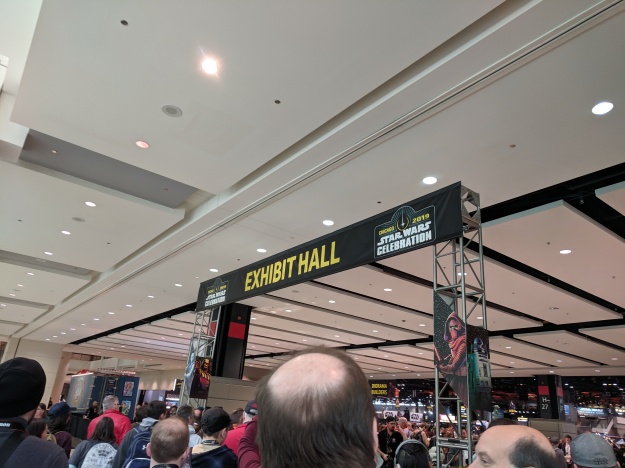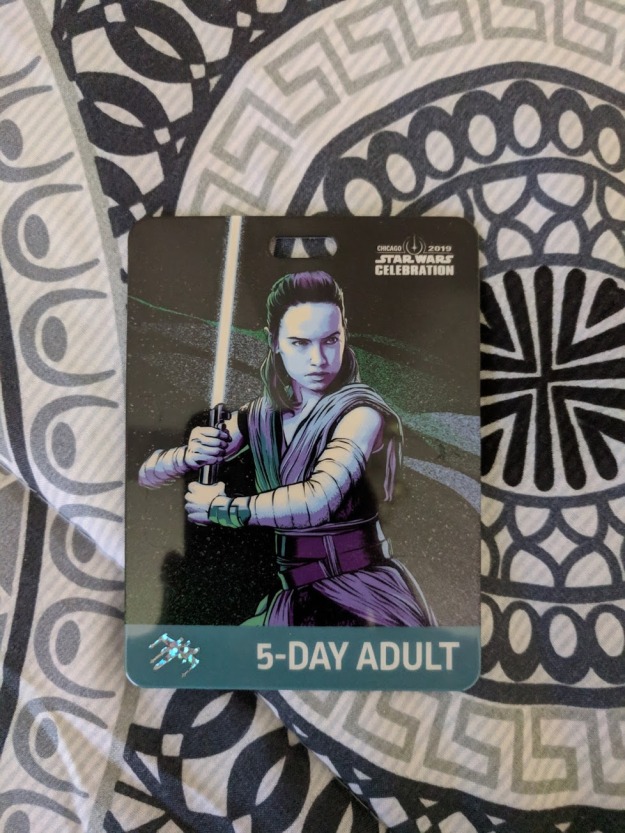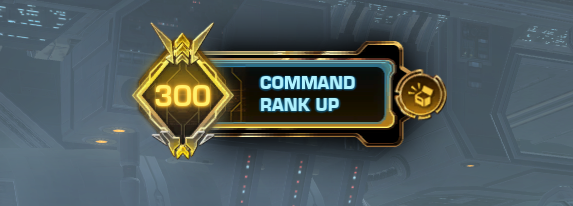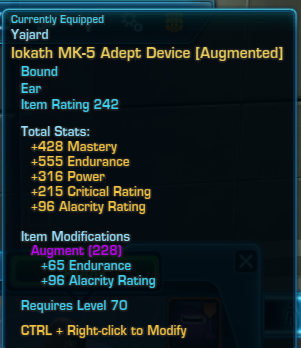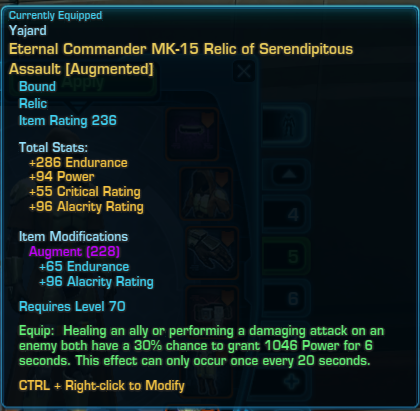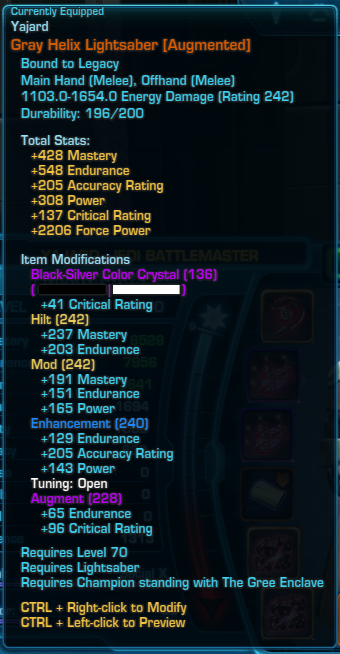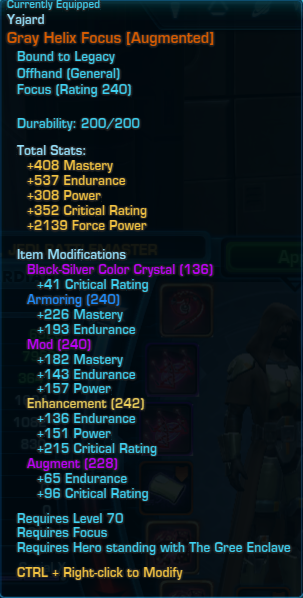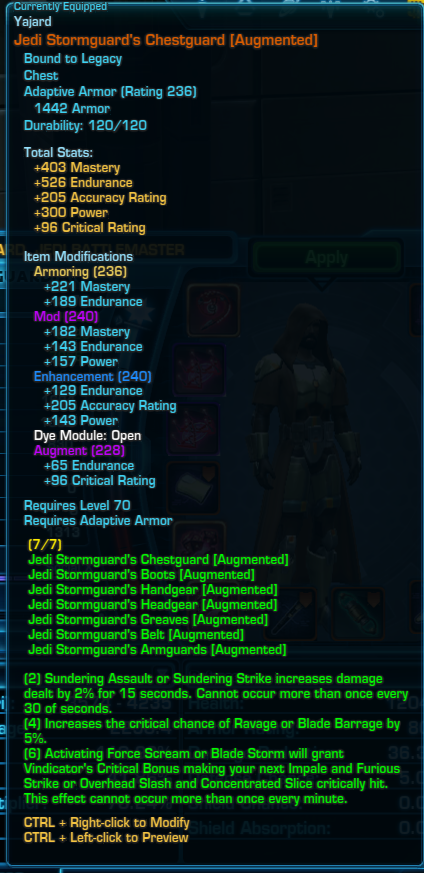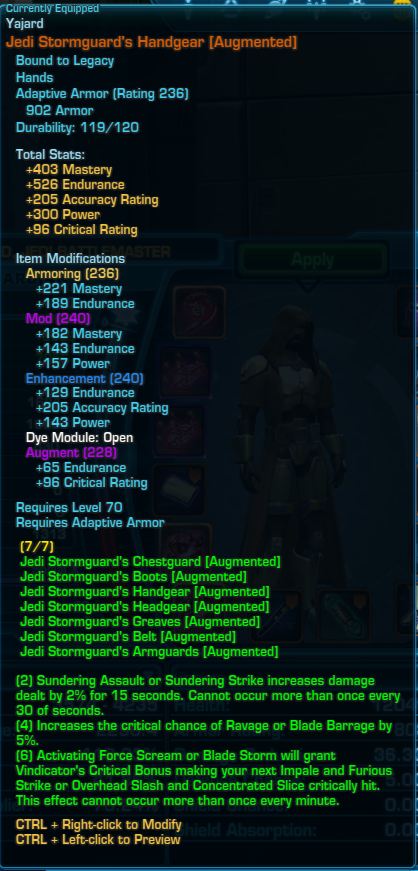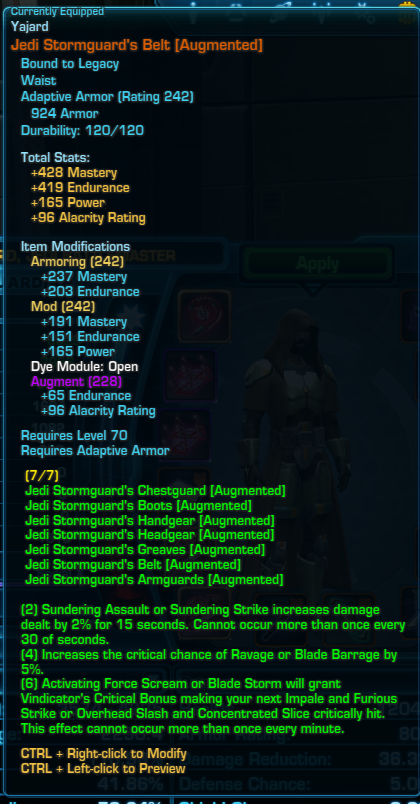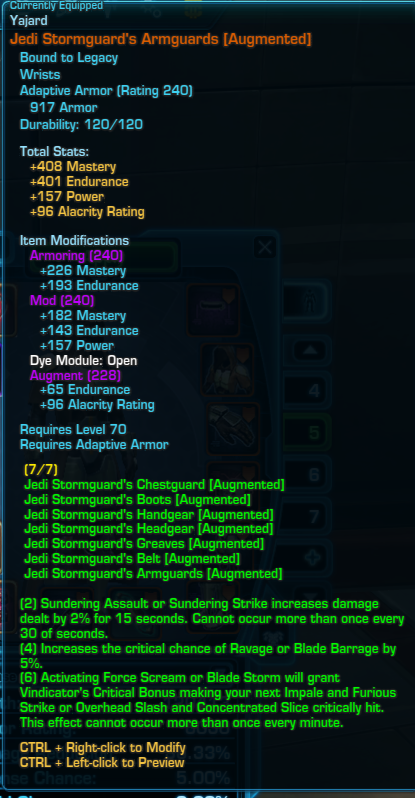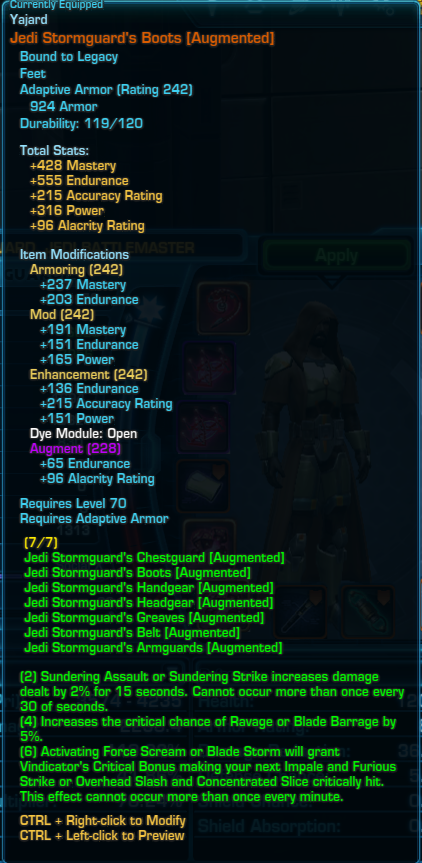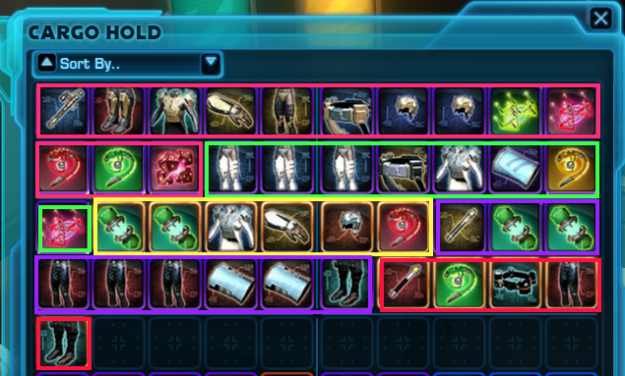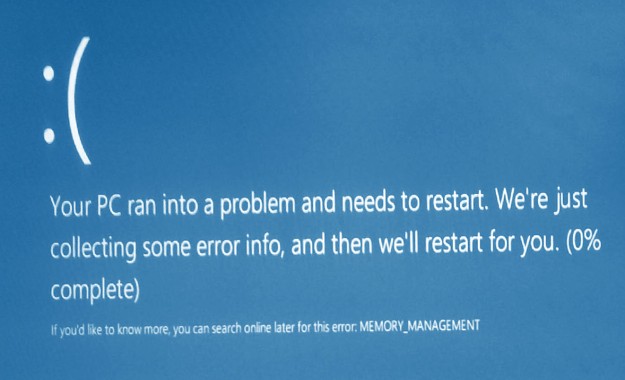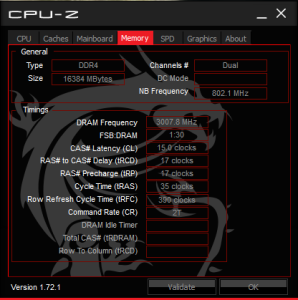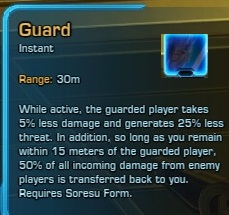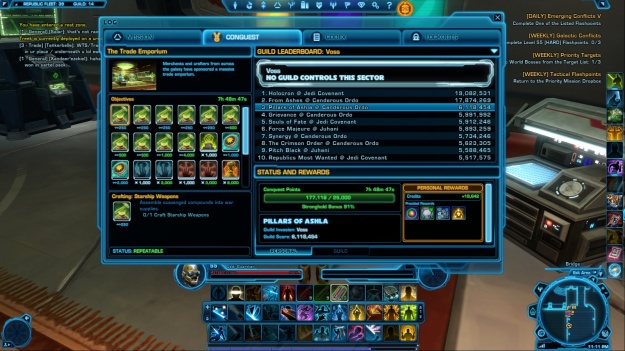Part 2 is here! I’ll hit on Day 1 of Star Wars Celebration – Chicago 2019.
Day 1 (Thursday)
Unlike prior Celebrations, Chicago had a “bonus” day for its first day. There were no panels on Thursday, but it was a good day to explore the convention floor and meet up with peeps.
Before the Convention
The day started in my hotel room. My roommate and his girlfriend were planning to drive up that day, so I was expecting them to arrive late that night. For now, I was on my own! The convention floor was opening around 1 PM, so I had some time to burn. I walked to Dunkin Donuts nearby to get some coffee and ate my cereal with coffee. I didn’t realize there was a psuedo Starbucks downstairs in the hotel at that time. My short but brisk walk to Dunkin Donuts confirmed why Chicago is indeed the Windy City. In between skyscrapers, the wind can get really crazy (known as the Venturi effect, you learned something today!) It wasn’t too cold on Thursday, but it felt around 40F (4C).
Around 10 AM to 11 AM, the Celebration app was supposed to open up panel reservations for the panels held after the main morning panels. Surprise! It didn’t! The first of many blunders by the app unfortunately. After sitting around for an hour trying to get into the panel reservations system and also the digital store (that one never worked), I decided it was time to pack up my bag and head out! I had got in touch with the SWTOR Fan Community volunteers. Swtorista (the hardest working woman in SWTOR per Ted, and 100% true) applied for a booth, got approved, and then organized everything at the SWTOR Fan Community booth. We had a group chat in Twitter where we expressed our frustration with the app on Thursday morning, lol. I had not committed to volunteering for specific times mainly because I didn’t have an Exhibitor badge and there were quite a few people already signed up. However, I planned on chipping in where I could. A few of the volunteers had already helped Swtorista set up the booth 🙂

Swtorista, Fyonha, Zen, and Dekion (Left to Right)
Instead of taking a Lyft, I decided to walk to the convention center. My hotel wasn’t special enough for a shuttle, lol, since it wasn’t an official Celebration hotel. The walk was about 30 minutes, and I was able to drop by Jimmy John’s to pick up lunch. I ran into a few curious people while walking towards the convention center. A Rebel backpack? Hmm? I wonder where they are going! I decided to ask the obvious question (“Are you here for the convention?”) and broke the ice with them. They had scouted out where to go specifically, so I just followed them on the way to the McCormick Convention Center. Before entering the center, we stopped at one of the nearby hotels for a quick rest. During that time, one of the guys mentions the panel reservations system is working!!! I hopped onto the app (still buggy) and managed to reserve spots on almost everything I wanted to attend (Resistance panel, Clone Wars streaming, Let’s Play, to name a few). The panel reservations allowed you to skip the long line and go into an express queue. Almost guarantees a decent spot and hassle free too (minus the app).
At the Convention
We made our way to the security checkpoint for the convention center. Unlike Orlando, the staff were organized with a ton of lines for bag checks. It went quick! From there, it was a waiting game while everyone in the exhibit floor queue was slamming the free Wifi sponsored by Galaxy’s Edge. 1 PM came around and finally the line was moving!
My first stop was to the SWTOR Fan Community booth (#1344). I believe the first people I saw were Fyonha and Dekion! We met at Orlando for Celebration, and braved the concrete floor for the 40th anniversary panel overnight queue… Needless to say, that was a bonding experience, and I was so glad to see them here! They live close to Chicago, so helped Swtorista out A LOT with the booth. They are wonderful friends! They are officers for the Ootini Guilds, and I have raided with them a few times a while back! After meeting up with both of them, Swtorista came by (recognized her from the datacron video) and gave me a hug and a swag bag! I had expressed interest in volunteering prior to the convention, and she was sweet enough to make bags for anyone that was going to help out! The booth was sort of hectic with the show floor opening up, but we talked briefly and then I met a few of the other volunteers. Next up is Zen! He was one of the main volunteers and had brought his Satele Shan lightsaber for the booth as a display prop. The detail in the lightsaber is AMAZING! Zen was gracious enough to let us handle the lightsaber. Zen is a member of AIE – they are on the same server as me, Jedi Covenant! So glad to have met him! Next up is Kogass. I had dropped by his Twitch channel randomly a few days before Celebration. He’s definitely one of the more prominent SWTOR streamers and knows just about everyone in the Twitch SWTOR community. He was instrumental in helping out with the livestreams from Celebration and is a pretty chill guy too.
Then, finally, after all these years, I met the one and only Jessie! She had the hair buns, little too obvious to figure out who she was! Along with Jessie was Mox and Wil. I’ve known all 3 for quite a while from Unholy Alliance and their efforts hosting Extra Life events for SWTOR. I had also participated in a few of their WOG (What’s an Ops Group) nights, best described as chaotic fun! Wil and I teamed up together in Anthem a few times too. I was getting a bit hungry at that point, and the booth was really crowded (didn’t need more people hanging around), so I decided to head to the food court and enjoy my Jimmy John’s sandwich.
One of the first places I wanted to visit after lunch was the Galaxy of Heroes booth (aka the EA booth). Ironically, only Galaxy of Heroes had a presence on the floor. No Battlefront or official SWTOR. I’ve played Galaxy of Heroes since launch. Wonderful mobile game that doesn’t take too much of your time but has enough complexity and challenge to draw you back in. Not to mention, I can play it viably as a free player. From my experience at Orlando, I knew that visiting them should net me some free crystals (microtransaction currency in the game). After talking to their community guy and a developer, I got on the free crystals list AND got one of those phone pop things with the game’s logo on it. Turns out, during Celebration, I got 1000 free crystals almost every day there! That’s sort of crazy considering it amounts to more than $30 of free stuff.
I met up with Jessie, Mox, and Wil again at the Galaxy of Heroes booth, and we walked around the show floor for a bit before parting ways (Jessie had to get some Her Universe stuff). I migrated back to the “home base” aka the SWTOR FC booth and learned how I could help out with the booth and how the prizes were being done. Swtorista had created entry tickets with a tear off portion for physical giveaways at Celebration and a take home portion for the website giveaways later on. The grand prize was a Studio version of the Collector’s Edition of the game. Same box as a regular Collector’s Edition (I own one!) with a signed sleeve by the Bioware founders (Ray Muzyka and Greg Zeschuk). The booth also had a PC loaded up with SWTOR. It wasn’t working on Thursday since Bioware decided to drop an update literally that day or the night before and the Internet is not that great at Celebration. The free swag at the booth were character buttons and cards. My SWTOR FC and Swtorista swag is shown below.

SWTOR and Swtorista SWAG!
SWTOR Fan Community Booth SWAG
- 6x character buttons
- Ven Zallow
- Shae Vizla
- Tau Idair
- Satele Shan
- Jace Malcom
- Darth Malgus
- Character Postcards (2 sided)
- Giveaway Ticket (code already used, don’t bother, lol)
Swtorista SWAG / Volunteer Only Items
- Swtorista pin (based on her character) – I really want to do my own based on R2; little hard to see it, it is under Satele.
- Volunteer / Fan Community Member Name Tags – I LOVE THIS!!!; had it on the whole time at Celebration; very tempted to wear it at work 😛
- SWTOR Fan Community Lanyard – Again, had it on the whole time
- “Lightsaber crystals” – Imported from Ilum! Swtorista didn’t reveal her source. Smuggled?? Very sketchy.
After a little bit, I decided to head over to the Del Rey publishing booth to get my Lost Stars copy signed by Claudia Gray! The line had already started early and it being the first day, was a little disorganized. Jessie, Wil, and Mox eventually joined the line, but a little after me. I talked to a few of the peeps near me for a bit and we all complained about the app LOL. One of the ladies handed me a nice General Leia button. After about an hour, finally got to meet Claudia Gray, probably one of my favorite new canon authors. I mentioned I enjoyed her fan casting of her book characters as famous actors and actresses, and particularly enjoyed her casting of Priyanka Chopra as Greer Sonnel. She had a few ideas for her newer characters too, but I don’t recall all of them. I know Gemma Chan was one of her choices.
I made my way back to the SWTOR FC booth and wandered around the show floor for a bit as well, aimlessly for the most part. The exhibit hall was closing at 8 PM on Thursday, and I intended to help close up the booth that day.
After the Convention
8 PM came along, and with all of the volunteers present, we were able to close up the booth fairly quickly, pack up the PC (Dekion was planning to get the SWTOR update at home, and secure everything else. Mostly everyone was going their separate ways, but Kogass and Swtorista were interested in hanging out for dinner. We left the convention around 8:30ish and took a Lyft to Giordano’s. I picked out the place based on reviews and the fact that we wanted to test out the famous deep dish pizza. There was a 30 minute wait, but we were already there and didn’t want to go elsewhere at that point. Swtorista mentioned that a fellow Canadian of hers, Six, who is one of the admins for the SWTOR Discord server was planning to join us too!
Around the time we got seated, Six showed up! He drove from Canada, about 8 hours, that day. It was great to meet him for the first time. I never really interacted with him online, unlike everyone else! The restaurant was super busy, which boded well for the quality of food. Deep dish pizza is something I probably never had or had so long ago, that I don’t remember. I’m vegetarian, so I opted for the veg pizza, and Swtorista was nice enough to share with me. Deep dish pizza reminds me of lasagna instead of pizza! Either way, delicious, but very filling. I could only eat two slices!
The restaurant was about to close up at 10 PM, and I remembered I should check up on my roommate! I needed to be present when he arrived, but I found out he was still planning to arrive around midnight. I think we eventually left Giordano’s at 10:30 PM. By that time, it started raining. Six had his car and was willing to drop us off, which was super nice of him. Kogass wanted to head back to his hostel on his own though. So, Swtorista and I walked with Six, until it started raining really, really hard! We found some cover, and Six decided to move ahead and grab his car so we won’t all get wet. I did have a small umbrella, and a rain coat packed in my backpack. I would have given up my umbrella to Swtorista (I main a Jedi KNIGHT, after all, hehe), but we waited for Six.
Six picked us up (road-side VIP service!), and I was the first stop. I got back to my hotel around 11 PM or so, and waited until midnight for my roommate and his girlfriend to arrive. My roommate’s mom, who lives in one of the Chicago suburbs, met me for the first time, briefly, and I helped them take their stuff up to the room. We chatted for a bit and got to bed around 1 AM.
Hope you enjoyed my post! Next up will be Day 2!